Manage Events
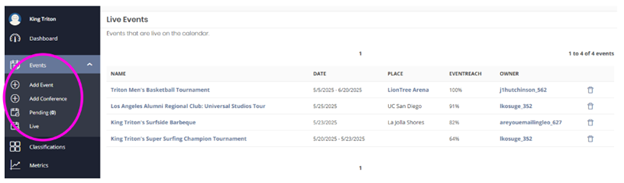
- Access your event by logging into your administrator account and go to “Administration” on the top right next to your name to access the admin dashboard.
- Click on “Events” on the left to open the dropdown menu and click “Live” to see a list of events.
- Click on the name of the event and you will be directed to the “Edit an Event” page. You can also use the ‘Refine Results’ feature on the right of the page to help you find the event or similar event you are looking for.
- Similar to when you create an event, the same 5 tabs will be your editing tools.
Important: Be sure to click “save” on the bottom right before you click between tabs.- If your Group requires an event approval, your edits will be entered into the “Pending” queue for an Admin to review and approve before it is published to the live page.
See Your Event Page

Click on “View Event” to open your event page.
See Who Registered

Click on “View Confirmed Tickets” to see a list of users who have registered for your event.
Export Report to CSV
Click on “Export to CSV” to generate an email with a link to download the report.
Issue Tickets
Register for your guests by clicking “Issue Ticket”. After you fill out the attendee fields, click “Save Changes” on the bottom right.
Optional: After the changes are saved, send a confirmation email to the guest by clicking “Resend Ticket” at the top right.
Event Metrics
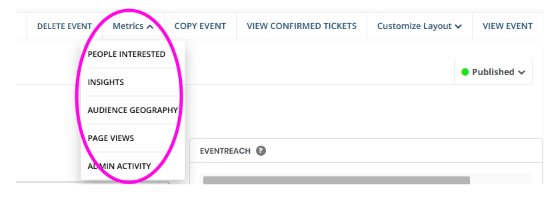
Click on the “Metrics” dropdown to see a list of metric options to review.
- People Interest: Indicates who clicked the pink heart and marked themselves interested
- Insights: Analytics from the event survey email
- Audience Geography: See where your users are
- Page Views: See how many people have viewed your page
- Admin View: See any administrative activity to your event
Delete Event
![]()
You can delete your event page by clicking on “Delete Event”.
If your event is canceled or postponed, we recommend updating the status of your event under Publish Event instead of deleting.
Copy Event

You can create a copy of the event which will include the same description, dates, ticketing, attendee questions, and event settings.
This is a useful tool to duplicate events with various ticketing and attendee questions so you don’t have to add them individually again.
Just be sure to update the event name and schedule after copying! You will need to remove the copied dates.
Customize Layout

We recommend you do not customize your page layout, but if you would like to prioritize different information on the page you can do so under the 'Customize Layout' link by dragging and dropping the content modules.