Attendee Check-In
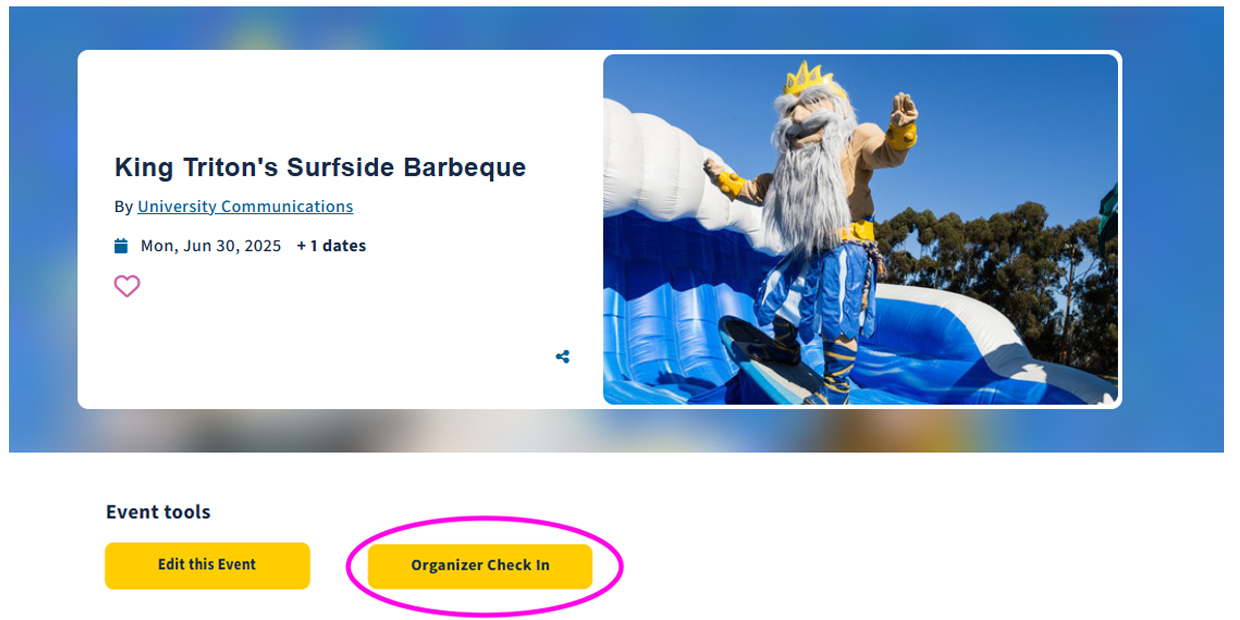
Event organizers can check in attendees using the check-in website or by scanning the QR code using any mobile device or tablet with a camera.
On the day of the event, attendance can be tracked in a browser by clicking the "Organizer Check-In" button located below the event page header.
This button will only be visible on the day of the event to the event owner and any administrators with access.
Please note: Check-in is browser-based and cannot currently be used offline. Your device must be connected to the internet.
Check In Attendees
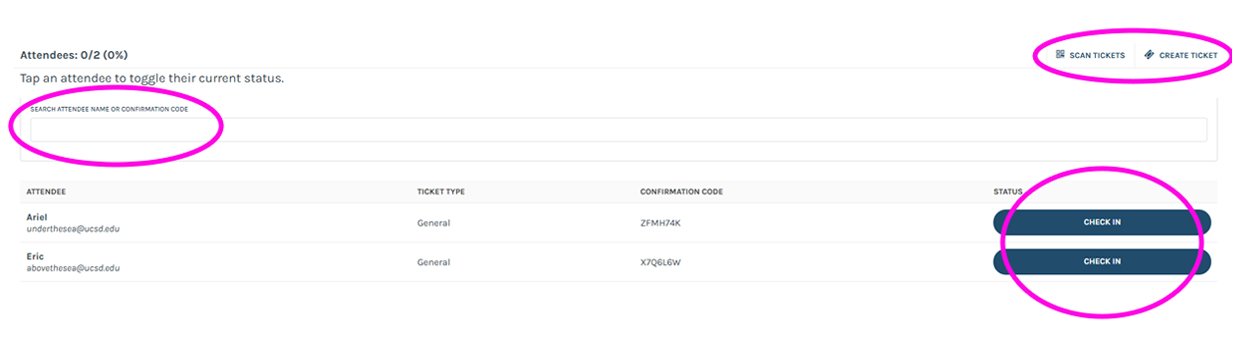
- Click “Organizer Check In” on the event page to open the check-in page.
- Important! This button will only be visible on the day of the event to the event owner and any administrators with access.
- Check attendees in using the webpage or by scanning the attendee’s QR code in their confirmation email.
- Browser Check-In: Search attendee by name or email in the search bar and click the “Check In” button.
- QR Check-In: Click on “Scan Tickets” on any mobile device or tablet with a camera to scan the QR code in the attendee’s confirmation email.
Walk-Ins: You can issue tickets to walk-ins by clicking on “Create Ticket” to create a ticket and check the attendee in.
Review Attendees
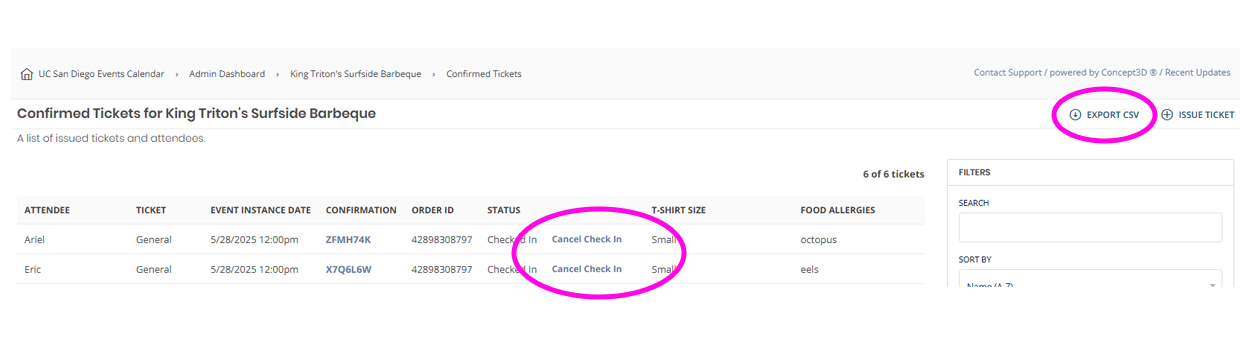
- Visit your event page in the admin dashboard and click “View Confirmed Tickets” on the top navigation menu.
- You can see your guests' checked-in status at a glance or click on “Export CSV” to generate an email with a link to download the report.
- You can use the Filter options on the right to help find specific attendees.