Account Management
Administration Dashboard
- Access your Admin Dashboard by logging into the calendar website and clicking on “Administration” on the top right of the page next to your name. If you don't see "administration" next to your name you need to request elevated permissions for your account. Request permission here.
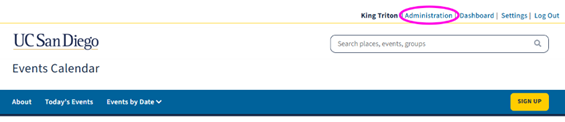
- On the Dashboard screen you will see a general overview of your events and platform as well as your admin tools on the left.
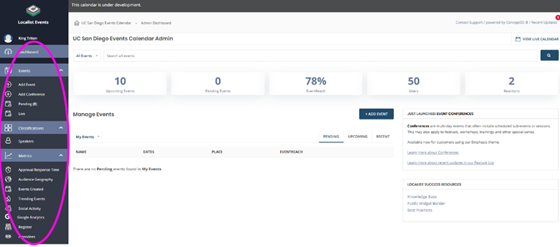
- Click on the dropdown menu options to create an event, see pending/live events, speakers and general platform metrics.
Note: You can see individual event metrics within the events themselves.
Email Digest
Get a personalized list of events in your inbox every week!
Digests can be customized to match your preferences for upcoming events. You choose the day of the week, and when that day comes, your inbox will have upcoming events that you know you'll be interested in.
Digests are a great way to stay informed and engaged in your community without having to proactively visit the calendar site.
Note: This is not an email newsletter to your audience to promote upcoming events. This is a personal email digest to inform you of events that match your preferences. You can create as many personalized digests as you’d like!
Email Digest Builder
- Log into your Calendar account and click on “Dashboard” next to your name on top right of the page to access your personal dashboard .
- Click on “Email Digest Builder”.
- Select the parameters of the types of events you want to receive updates.
- Click “Save Changes” and you will start to receive an email digest with event lists based on the frequency you indicated.
Update Digest Settings
- Log into your Calendar account and click on “Settings” by your name on top right of the page.
- Click on the “Communications” tab.
- Click on the “Digest” tab and update preferences.
- Click on the digest you want to update or disable it by unchecking the box of the digest you no longer want to receive.
- Click “Save Changes”.
User Settings
Manage your profile by clicking on “Settings” next to “Dashboard” by your name on the top right of the page.
You can update your profile and all your calendar communication preferences here.